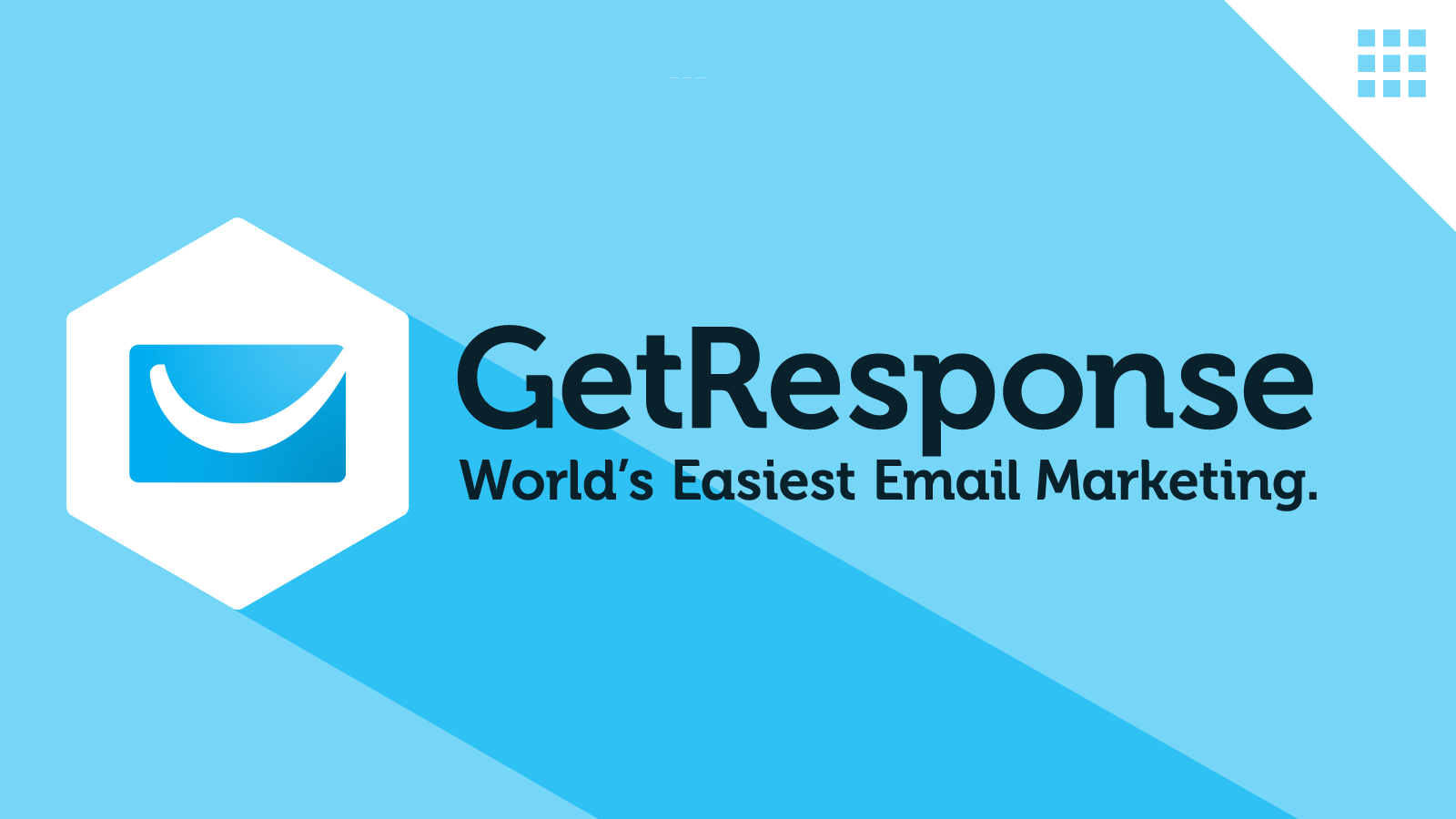GetResponse Tutorial For Beginners [2024]: (Step-by-Step)
Are you searching for a GetResponse tutorial for beginners?
You’ve landed on the perfect page!
GetResponse is a powerhouse in the email marketing sphere.
It’s a robust email marketing platform for creating, sending, and managing email campaigns with ease.
Let’s dive in:
Setting Up Your GetResponse Account
Here’s a beginner-friendly guide on how to create your GetResponse account, along with an overview of the dashboard and its essential components.
This is a straightforward process designed to get you up and running swiftly.
Step 1: Sign Up
- Click here to visit the GetResponse website.
- Click on the “Create Free Account” or “Sign Up Free” button.
- Fill in your basic information, including your name, email address, and a secure password.
- Select “Create Free Account.”

Step 2: Choose Your Plan
- Select the plan that best suits your business needs. GetResponse offers various plans, including a free option for starters.
- Enter your payment details if you opt for a paid plan. Remember, you can start with the free plan and upgrade anytime.
Step 3: Account Activation
- Check your email for a confirmation message from GetResponse.
- Click on the activation link to complete your account setup.
Overview of the GetResponse Dashboard
Once you’ve activated your account, you’ll be taken to the GetResponse dashboard, which serves as your command center for all email marketing activities. Here are the key areas to familiarize yourself with:
- Home: This section provides a quick overview of your account’s recent activity and performance metrics.
- Email Marketing: Access tools for creating and managing email campaigns, newsletters, and autoresponders.
- Automation: Here, you can set up automation workflows to send targeted emails based on specific triggers and subscriber actions.
- Contacts: Manage your subscriber lists, add new contacts, and segment your audience for targeted campaigns.
- Landing Pages: Create and customize landing pages to capture leads or promote offers.
- Reports: Dive into detailed analytics to gauge the performance of your email campaigns and make data-driven decisions.
Setting up your GetResponse account is the first step towards unlocking the full potential of email marketing for your business.
By familiarizing yourself with the dashboard and its functionalities, you can start crafting compelling email campaigns that resonate with your audience and drive results.
Creating Your First Email Campaign in GetResponse
Starting your first email campaign can seem daunting, but with GetResponse, it’s straightforward and user-friendly, especially for beginners.
This section of the guide will walk you through the steps to create an effective email campaign, ensuring you utilize GetResponse’s powerful features to their full potential.
By the end, you’ll feel confident in your ability to connect with your audience through well-crafted email messages.
Step 1: Starting Your Campaign
- Access the Email Marketing Dashboard: Log into your GetResponse account and navigate to the dashboard. Look for the ‘Email Marketing’ tab to begin.
- Create a New Email Campaign: Click on ‘Create Campaign’ or ‘Start Now’ button to initiate the process. You’ll be prompted to enter a campaign name, which should be unique and easily identifiable.
Step 2: Choosing the Right Template
- Browse the Template Gallery: GetResponse offers a wide variety of email templates, categorized by purpose and design. Spend some time exploring the options to find one that aligns with your campaign’s goals.
- Select a Template: Once you’ve found a template that fits your needs, select it to proceed. Remember, the template is just a starting point; you’ll have the opportunity to customize it fully.
Step 3: Customizing Your Email
- Using the Drag-and-Drop Editor: GetResponse’s intuitive drag-and-drop editor makes it easy to customize your chosen template. You can add or remove elements, such as text boxes, images, buttons, and more, simply by dragging them into your email layout.
- Personalizing Content: To make your email more engaging, consider personalizing the content. Use the editor’s features to include the recipient’s name or other personal details automatically.
- Preview and Test: Before finalizing your email, use the ‘Preview’ feature to see how it looks on different devices. You can also send a test email to yourself to ensure everything appears as intended.
By following these detailed instructions, you’ll be well on your way to launching your first email campaign with GetResponse.
This Getresponse Tutorial for Beginners is designed to simplify the process, helping you make the most of GetResponse’s capabilities to connect with your audience effectively.
Remember, the key to a successful email campaign lies in creativity, personalization, and continuous optimization based on performance analytics.
Building and Managing Your Contact List
A well-organized contact list is crucial for effective email marketing campaigns.
GetResponse provides robust tools to import, organize, and segment your contacts, ensuring you can send targeted, personalized emails that resonate with your audience.
This section of our GetResponse Tutorial for Beginners will guide you through the essential steps of building and managing your contact list within GetResponse.
Importing Contacts
- Prepare Your Contact List: Before importing, ensure your contact list is clean and formatted correctly. Typically, a CSV or Excel file works best.
- Navigate to ‘Contacts’: In your GetResponse dashboard, find and click on the ‘Contacts’ section.
- Import Contacts: Use the ‘Import Contacts’ feature to upload your list. GetResponse will guide you through mapping fields (like email, name, etc.) from your file to corresponding fields in the system.
Organizing Contacts
- Create Custom Fields: For more personalized campaigns, consider creating custom fields that relate to your contacts, such as location, interest, or purchase history.
- Use Tags for Better Organization: Tags can help you categorize your contacts based on behavior, campaign interactions, or other criteria, making it easier to manage your list.
Segmenting Your Email List
- Understand Segmentation: Segmentation involves dividing your contact list into smaller groups based on specific criteria. This allows for more targeted and relevant email campaigns.
- Create Segments in GetResponse: Utilize GetResponse’s segmentation tools to create segments based on demographics, engagement, purchase history, etc. This can be done directly within the ‘Contacts’ section.
- Best Practices for Segmentation:
- Keep It Relevant: Segment your list based on information that will allow you to send more relevant content to different groups.
- Analyze and Adjust: Regularly review your segments’ performance and adjust your criteria as needed to improve engagement.
By following these guidelines, you can effectively build and manage your contact list in GetResponse, laying a solid foundation for successful email marketing campaigns.
Remember, the key to email marketing success lies in sending the right message to the right person at the right time.
With GetResponse’s powerful list management and segmentation features, you’re well-equipped to achieve just that, as highlighted in this GetResponse Tutorial for Beginners.
Utilizing Autoresponders for Automated Emails in GetResponse
Autoresponders are an essential tool in email marketing, allowing you to send a series of automated emails based on specific triggers or schedules.
These can be incredibly effective for nurturing leads, onboarding new subscribers, or keeping your audience engaged over time.
This section of the GetResponseTutorial for Beginners will delve into the significance of autoresponders, guide you through setting them up in GetResponse, and offer tips for crafting impactful autoresponder sequences.
Understanding Autoresponders
Autoresponders automate the email sending process, ensuring timely and relevant communication with your subscribers without manual intervention. Whether it’s a welcome series for new subscribers, a birthday greeting, or a follow-up sequence post-purchase, autoresponders can significantly enhance your engagement strategy.
Setting Up Autoresponders in GetResponse
- Navigate to ‘Autoresponders’: In your GetResponse dashboard, find the ‘Autoresponders’ section. This is where you’ll manage and create new autoresponder sequences.
- Create a New Autoresponder: Click on the option to create a new autoresponder. Choose the trigger for this email, such as “subscription to a list” or “a specific date.”
- Customize Your Email: Use GetResponse’s email editor to design your autoresponder email. Here, you can personalize the content, add dynamic elements, and ensure your message aligns with your brand.
- Set the Timing: Decide when the autoresponder should be sent. Timing can be immediately after the trigger event, after a set delay, or on a specific date.
- Activate Your Autoresponder: Once you’re satisfied with the email and its settings, activate your autoresponder. GetResponse will handle the rest, automatically sending the email according to your specifications.
Tips for Effective Autoresponder Sequences
- Plan Your Sequence: Before creating autoresponders, plan the sequence of emails and the goal for each. This ensures a coherent journey for your subscribers.
- Personalize Content: Utilize personalization features to make your autoresponders more relevant and engaging to the recipient. Addressing subscribers by name or referencing their actions can significantly increase open and engagement rates.
- Test and Optimize: Regularly review the performance of your autoresponder emails. Test different subject lines, content, and timings to find what works best for your audience.
Autoresponders are a powerful feature in GetResponse that can automate much of your email marketing efforts, ensuring consistent and personalized communication with your audience.
By understanding how to set up and optimize autoresponders effectively, you can significantly enhance your digital marketing strategy, as highlighted in this GetResponse Tutorial for Beginners.
Analyzing Campaign Performance with GetResponse
Effectively measuring and understanding the performance of your email marketing campaigns is crucial for optimizing your strategies and achieving better outcomes.
GetResponse offers comprehensive analytics tools that provide valuable insights into how your campaigns are performing.
This section of the GetResponse Tutorial for Beginners focuses on how to access and interpret campaign analytics within GetResponse, as well as how to use these insights to refine your email marketing approach.
Accessing Campaign Analytics in GetResponse
- Navigate to the Reports Section: Within your GetResponse dashboard, locate and click on the ‘Reports’ tab. This area houses the analytics and performance data for your email campaigns.
- Select Your Campaign: Choose the specific campaign you want to analyze. GetResponse provides detailed reports for each of your campaigns, including open rates, click-through rates, and more.
Interpreting Campaign Analytics
- Understand Key Metrics: Familiarize yourself with the key metrics available in GetResponse, such as:
- Open Rate: The percentage of recipients who opened your email.
- Click-Through Rate (CTR): The percentage of recipients who clicked on one or more links within the email.
- Bounce Rate: The percentage of emails that could not be delivered to the recipient’s inbox.
- Conversion Rate: The percentage of recipients who completed a desired action, such as making a purchase or signing up for a webinar.
- Analyze Subscriber Behavior: Dive deeper into the data to understand how different segments of your audience interact with your emails. Look for patterns in opens and clicks based on time of day, day of the week, and content type.
Adjusting Your Strategy Based on Analytics Insights
- Identify High-Performing Elements: Use analytics to pinpoint what aspects of your email (such as subject lines, content, or call-to-action buttons) are performing well. Consider applying these successful elements to future campaigns.
- Segment and Personalize: If certain segments of your audience are more engaged, consider creating more targeted and personalized content for those groups to boost engagement across your subscriber base.
- Test and Optimize: Leverage A/B testing based on your analytics insights. Test different versions of your emails to see what resonates best with your audience and refine your approach accordingly.
By regularly reviewing and understanding your campaign analytics in GetResponse, you can make informed decisions to enhance your email marketing strategies.
This continuous process of analysis and adjustment is key to driving better engagement, increasing conversions, and ultimately achieving greater success with your campaigns, as outlined in this GetResponse Tutorial for Beginners.
Tips and Tricks for Successful Email Marketing with GetResponse
Mastering email marketing with GetResponse can significantly enhance your engagement rates and overall marketing success.
Here are some best practices, strategies, and common pitfalls to avoid, ensuring your campaigns are as effective as possible.
This guidance is part of our GetResponse Tutorial for Beginners, designed to help you navigate the intricacies of email marketing with confidence.
Best Practices for Email Design and Content
- Keep It Clean and Simple: Use a clear, visually appealing design that aligns with your brand. Avoid clutter to ensure your message stands out.
- Use Responsive Design: Ensure your emails look great on all devices by using responsive templates available in GetResponse.
- Personalize Your Messages: Use personalization features in GetResponse to address subscribers by name and tailor content to their interests.
- Include a Clear Call-to-Action (CTA): Make it easy for subscribers to know what action you want them to take, whether it’s visiting a website, signing up for a webinar, or making a purchase.
Strategies for Improving Open Rates and Engagement
- Craft Compelling Subject Lines: Your subject line is the first impression. Make it intriguing and clear to boost open rates.
- Segment Your List: Use GetResponse’s segmentation tools to send more targeted emails. Tailored messages tend to have higher engagement rates.
- Optimize Send Times: Analyze your campaign data in GetResponse to identify the best times to send emails for maximum engagement.
- Regularly Clean Your Email List: Remove inactive subscribers to improve your engagement rates and deliverability.
Avoiding Common Email Marketing Mistakes
- Sending Without Permission: Always obtain consent before adding someone to your email list to comply with regulations and maintain your reputation.
- Neglecting to Test Emails: Use GetResponse’s preview and test features to check how your emails look before sending. This includes checking for broken links and typos.
- Overwhelming Your Subscribers: Find the right balance in your email frequency. Too many emails can lead to higher unsubscribe rates, while too few might cause subscribers to forget about your brand.
- Ignoring Analytics: Failing to review campaign performance is a missed opportunity for improvement. Use GetResponse’s analytics to continually refine your strategy.
By following these tips and incorporating the functionalities offered by GetResponse, you can create successful email marketing campaigns that resonate with your audience.
Remember, the key to effective email marketing is constant learning and adaptation.
Keep experimenting with different strategies and adjustments based on your campaign analytics, as highlighted in this GetResponse Tutorial for Beginners, to discover what works best for your audience.
Key Benefits of Using GetResponse for Email marketing Campaigns
The benefits of employing GetResponse for your email marketing campaigns are manifold.
It not only simplifies the process of designing and executing email strategies but also enhances the effectiveness of your marketing efforts.
With GetResponse, businesses can expect to see improved engagement rates, higher conversion rates, and stronger customer relationships.
The platform’s automation capabilities ensure that marketers can set up campaigns to run on autopilot while still maintaining a personal touch with their audience.
Furthermore, GetResponse’s analytics tools offer invaluable insights into campaign performance, allowing marketers to make data-driven decisions to optimize their strategies continually.
FAQs: GetResponse Tutorial for Beginners
What is GetResponse used for?
- GetResponse is a comprehensive email marketing platform used by businesses and individuals to create, send, and track email campaigns. It’s designed to help marketers automate their email communications, create engaging landing pages, manage contact lists, and analyze the effectiveness of their campaigns to improve engagement and conversions.
Is GetResponse free to use?
- GetResponse offers a free plan designed for beginners or small businesses to start with email marketing. The free plan includes basic features but has limitations on the number of subscribers and the extent of features available. For full access to GetResponse’s capabilities, including automation, advanced segmentation, and analytics, upgrading to a paid plan is necessary.
Is GetResponse good for beginners?
- Yes, GetResponse is highly suitable for beginners. It offers a user-friendly interface, intuitive drag-and-drop email editors, and pre-designed templates that make it easy to create professional-looking emails without prior experience. Additionally, GetResponse provides educational resources, tutorials, and customer support to help beginners navigate the platform and make the most of their email marketing efforts.
Is GetResponse good for email marketing?
- GetResponse is considered one of the leading tools for email marketing due to its extensive set of features, including email automation, advanced segmentation, detailed analytics, and high deliverability rates. It allows businesses of all sizes to create targeted, effective email marketing campaigns that engage and convert subscribers.
Can GetResponse integrate with other tools and platforms?
- Yes, GetResponse offers a wide range of integrations with popular tools and platforms, including CRM systems, e-commerce platforms, social media networks, and productivity apps. This allows users to seamlessly connect their email marketing efforts with other aspects of their digital marketing strategy.
How does GetResponse help in improving email open and click-through rates?
- GetResponse provides several features to help improve email open and click-through rates, including A/B testing, personalized email content, optimized send times, and detailed analytics to track performance. By using these tools, marketers can refine their email strategies to better meet the preferences of their audience.
Can I create and send surveys with GetResponse?
- Yes, GetResponse allows you to create surveys and polls as part of your email campaigns. This feature can be used to gather feedback, learn more about your subscribers’ preferences, and engage your audience more interactively.
How secure is GetResponse with my data and my subscribers’ data?
- GetResponse takes data security seriously, implementing robust measures to protect your data and your subscribers’ information. This includes compliance with international data protection regulations, such as GDPR, and employing industry-standard encryption and security practices.
Does GetResponse offer templates for emails and landing pages?
- Yes, GetResponse provides a wide array of professionally designed email and landing page templates. These templates are customizable, allowing you to align them with your brand identity and campaign goals easily.
Can I track sales or conversions generated from my emails in GetResponse?
- GetResponse offers advanced tracking features that allow you to monitor not just email opens and clicks but also conversions and sales resulting from your email campaigns. This is particularly useful for measuring ROI and optimizing your email marketing strategy for better performance.
How does GetResponse handle unsubscribes and bounce rates?
- GetResponse automatically manages unsubscribes and email bounces to maintain the health of your email list. Subscribers who opt out are immediately removed from your active mailing list, and emails that bounce are flagged for you to take action, ensuring compliance and improving deliverability.
Is there a limit to the number of emails I can send with GetResponse?
- There is no limit on the number of emails you can send. However, it’s important to review the specifics of your plan to understand your email sending capabilities.
Can GetResponse assist in improving my email deliverability rates?
- GetResponse offers various tools and best practices to help improve your email deliverability rates, including spam testing, domain authentication features, and a dedicated IP address for higher volume senders. These tools help ensure your emails reach your subscribers’ inboxes.
What kind of support does GetResponse offer?
- GetResponse offers customer support through multiple channels, including live chat and email, Additionally, users have access to a comprehensive knowledge base, video tutorials, and webinars to help them navigate the platform and resolve any issues they may encounter.
These FAQs aim to cover the basics of what beginners need to know about GetResponse, providing a foundation for users new to the platform or considering it for their email marketing needs.
For the most current information and updates, visit the GetResponse’s official website.
Conclusion
Throughout this GetResponse Tutorial for Beginners, we’ve explored the essential steps and strategies to kickstart your email marketing journey with GetResponse.
From setting up your account and creating your first email campaign to organizing and segmenting your contact list and utilizing autoresponders for automation, we’ve covered the foundational elements that set the stage for successful email marketing.
We also delved into analyzing campaign performance to refine your strategies and shared best practices for designing compelling emails and improving engagement.
Now, it’s time to put this knowledge into action.
Experiment with GetResponse’s versatile features and tools to discover what resonates best with your audience.
Each campaign offers valuable insights, helping you to continually enhance your email marketing efforts.
Don’t hesitate to dive in and start exploring the powerful capabilities of GetResponse.
Sign up today and embark on your email marketing journey, leveraging everything you’ve learned to engage your audience, nurture leads, and drive meaningful results.
Remember, the path to email marketing mastery begins with the first step.
Let GetResponse be your guide to unlocking the full potential of your digital marketing strategy.